Dashboard Jobs
Jobs are the actions that Gamebeast performs on your Roblox game servers. These actions can include publishing configurations, user management, and custom developer defined jobs.
Viewing Jobs
Jobs can be viewed in the Gamebeast dashboard under the “Jobs” tab. Here, you can see the status of each job, the time it was created, and the type of job it is.

When a job is created, it is placed in a queue and processed in the order it was received. For a job to be processed, there must be at least one active game server or studio instance in play mode with the Roblox SDK running.
Job Statuses
Jobs can have the following statuses:
- Queued: The job is waiting to be processed.
- Dispatched: The job has been sent to a game server or studio instance.
- Started: The job has been started on a game server or studio instance.
- Completed: The job has been completed successfully.
- Canceled: The job was canceled by another job or the user.
It’s common for these jobs to be processed in a matter of seconds, but the time it takes to process a job can vary depending on the complexity of the job, the number of jobs in the queue, and the “Request Process Frequency” configured in the project settings.
Custom Jobs
Custom jobs are developer-defined jobs that can be created and executed onto your game servers. These jobs can be used to perform a wide range of tasks, such as updating game data, running scripts, or sending messages to players.
Custom jobs can be created through the dashboard, and their logic is defined through the SDK Jobs API.

Custom job options
Custom jobs have options that change how the job behaves when executed.
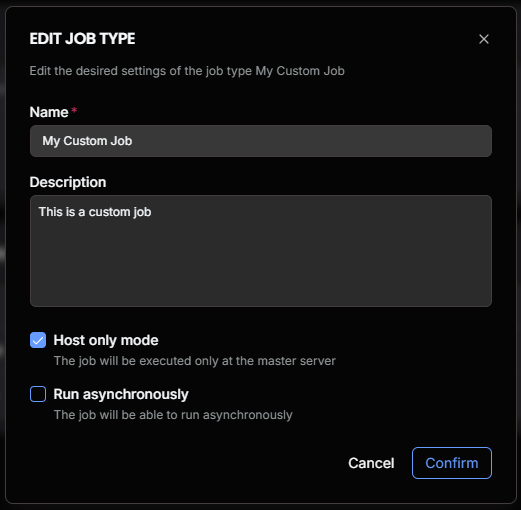
- Host only mode: When enabled, the job will only be executed on a single server known as the host instead of all servers.
Run asynchronously: Deprecated property, all jobs will run asynchronously by default meaning the job that is next in the queue will not wait for this job to finish executing.
Running custom jobs
To run a custom job, click the “Run” button on the top right of the “Jobs” list.
This will open a modal where you can select the job you want to run, and provide any configuration options that the job requires.

Options for running a job
- Job Type: The name of your custom job you want to run.
- Configuration: A configuration that will be sent along with the job. This is optional and can be left empty if the job does not require any configuration.
- Start date: The date and time when the job should start. This is optional and can be left empty if the job should start immediately.
- End date: Currently not supported.
Upon clicking the “Confirm” button, the job will be added to the queue and processed in the order it was received. You can view the status of the job in the “Jobs” tab.